Access to the Live Video Lectures (Webinar)
How to enter to the live video-lectures system.
--You don't need to download anything Only your name is needed--
Link to the virtual room
You don’t have to download or install anything, just click the link (or copy and paste it in your browser) and the virtual room will open in the browser you’re currently using.
The “Login screen” will appear.
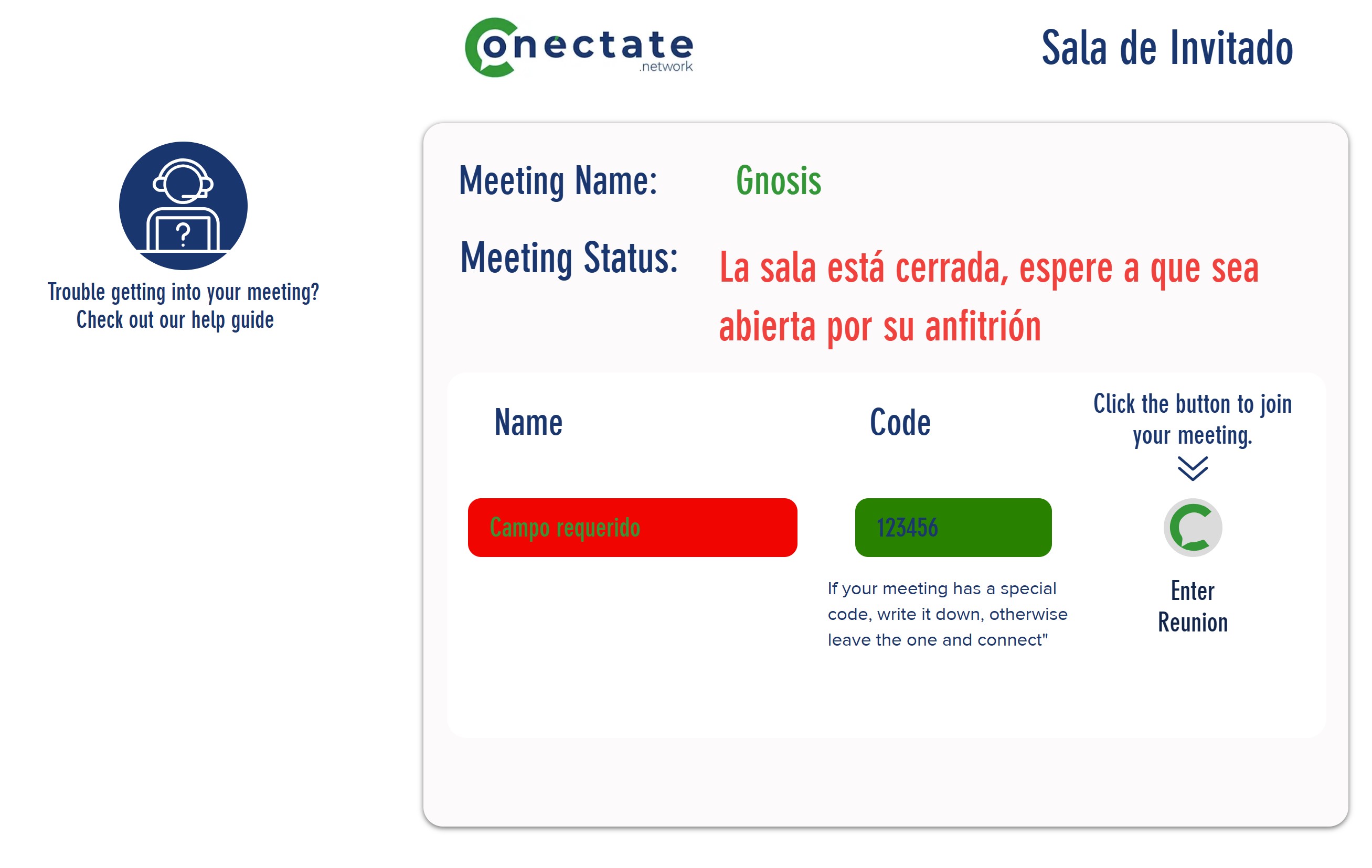
2.-It will ask for your name (please enter your name and last name). It asks you for a code, you don’t need one, so you don’t have to write anything in that space.
3.- Click the "Enter Reunion" button , it will take you to the virtual room.
That’s all!
Note:
You can access the virtual room anytime even though there may be no lecture or practice going on at that moment, just to test the page, so when the time for the lecture comes, you will know the path to enter.
